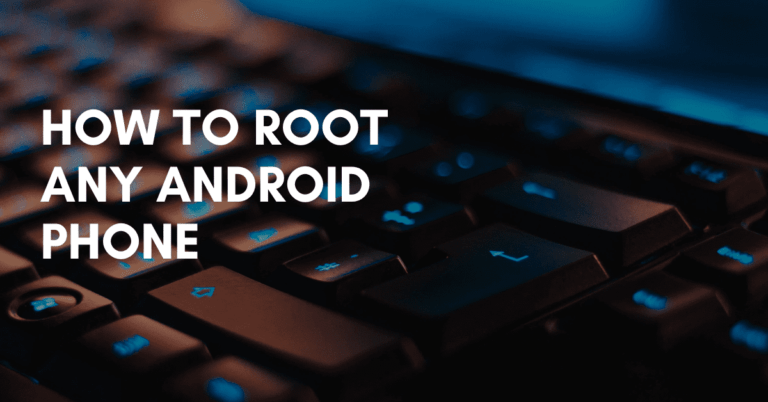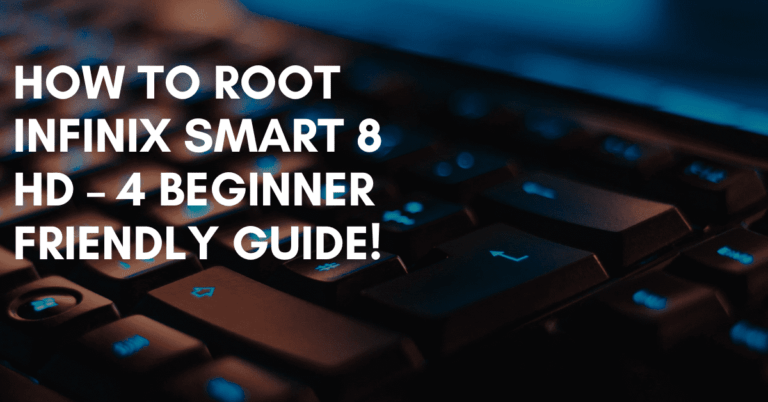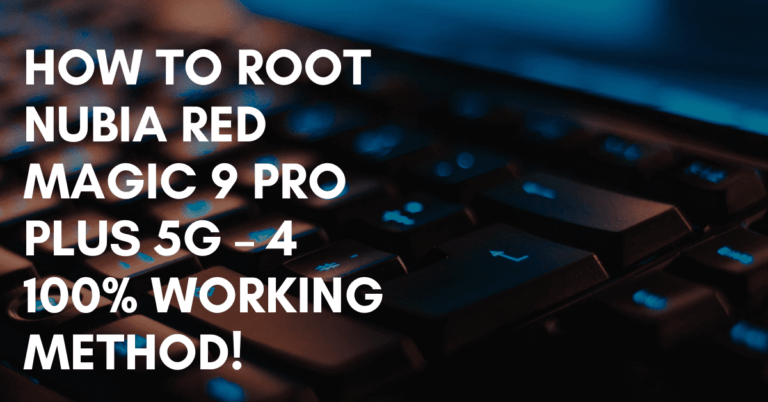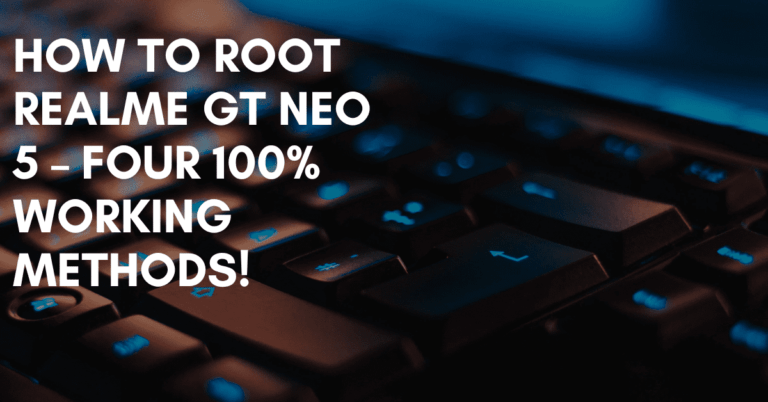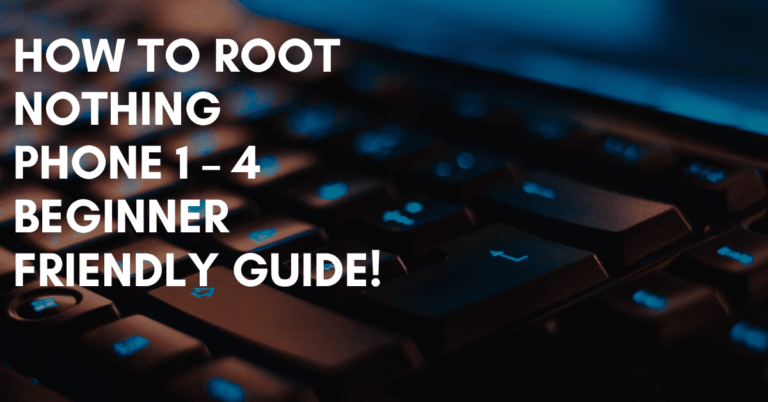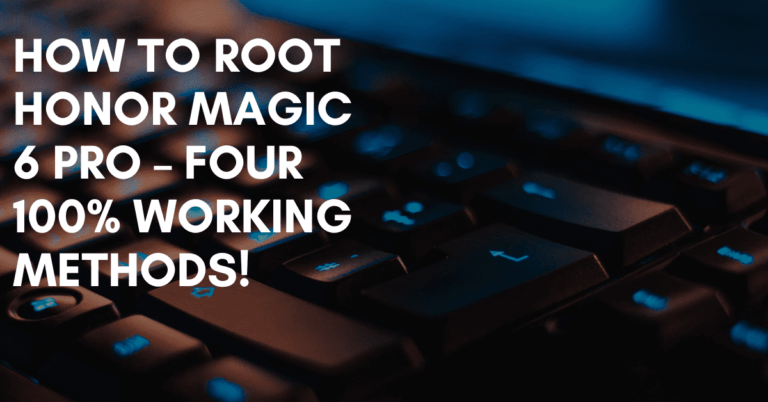How To Unlock Bootloader On Any Android Phone
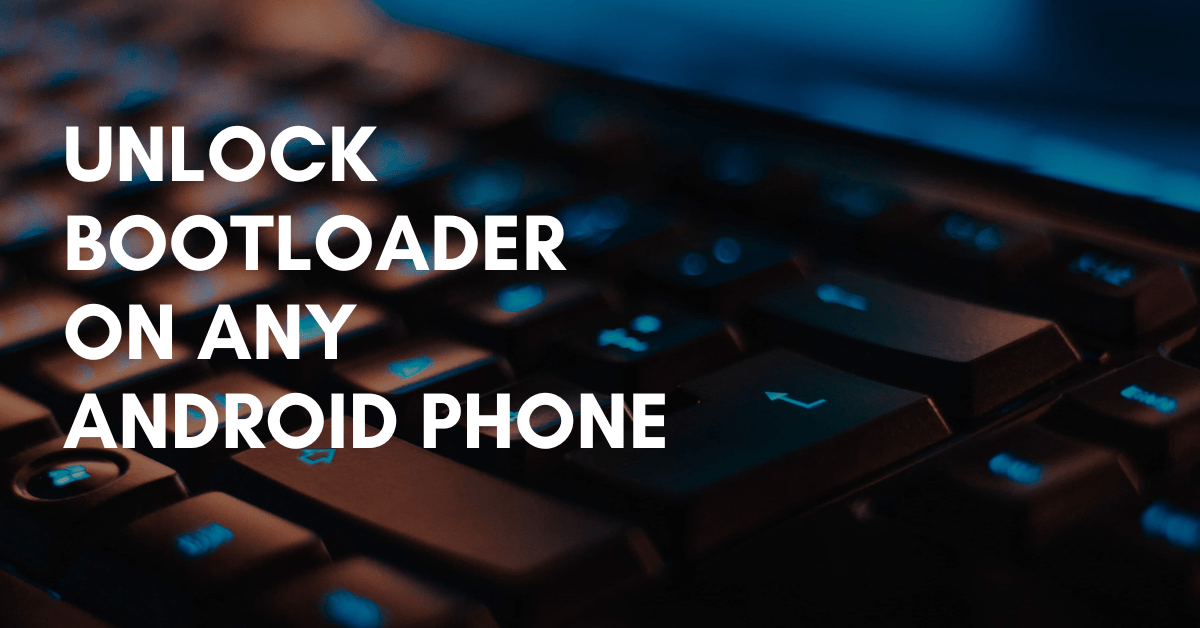
In this beginner-friendly guide, I am gonna show you how can unlock bootloader on any Android phone, I am sure it’s gonna be the last post you read.
As you know door has a lock make saves your precious items, it is the same with our phones, bootloader is the key to unlocking the feature of Android devices.
Everyone has their own purpose for unlocking it, but most people use it to install custom recovery and access the rooting feature.
As per beginner, you need to know more about TWRP, so without any further delay, let’s get into the what is bootloader.
What is a bootloader in any Android phone?
Bootloader is a key to accessing the Android operating system software, which means it is a barrier between the human and the software of any Android phone.
It mainly works when you boot up your phone then it starts analysing the whole firmware file to check whether all files are working properly or not.
If the bootloader finds any issue in any file then the phone will not boot up and be stuck in a booting icon until fulfilling the reacquire file, small number of people face this issue.
After reading the previous passion you definitely get idea about bootloader, now it’s time to get into the process, let’s jump in.
Unlock bootloader on any Android phone
Here is the full guide on how can you unlock bootloader on any Android phone, make sure to follow every step properly and not miss out a single word.
Pre-requirements
Before proceeding with the process you have to fulfill the below requirements because it’s a necessary part of this guide.
- First, you have to be a PC or a secondary phone to run the commands.
- Ensure before unlocking the bootloader take a full backup of the device.
- Charge the device more then 70 percent because it can take time.
Method #1- Unlock bootloader using PC
This is a one of the popular method in the world, most of the people use it and get hundred percent result.
1. Enable OEM unlocking
- First of all, enter in the setting application.
- Tap on build number until the developer mode enables notification show.
- Now, search for developer mode and enable OEM unlocking.
2. ADB driver and Platform Tool
Donwload and install ADB driver and Platform Tool. ADB driver help your phone to connect to the PC when phone in fastboot mode and Platfrom tool is a platform enable you to run the commands.
3. Connect the device to PC
- Use original USB cable to connect your phone to the PC.
- A pop-up will come in screen “Allow USB debugging” allow it.
4. Time to run commands
- Go to my computer and extract the platform tool.
- Now type “cmd” in search bar and hit enter,
- Type “adb devices” to ensure the connection between PC and phone.
- Type next command “adb reboot bootloader” to have bootloader restart.
- Lastly type “fastboot flashing unlock” this command will unlock the bootloader.
- By the way if you have older version device then type “fastboot oem unlock”.
- Finally, press the power key to ensure the unlock.
Unlock bootloader without PC
You are here which means you don’t have a PC or laptop, no need to be afraid because here is the second method you don’t need a PC just need a secondary phone which you can get from your family members or friends.
1. Preper important stuff
- Take your secondary device and install Bugjaeger app from Play Store.
- Go to developer mode and enable OEM unlocking.
- Switch off your phone and press volume up + power button together, so you will enter in fastboot mode.
- Now, it’s time to connect your secondary phone to primary by using OTG and USB cable.
- In secondary phone, run Bugjaeger application.
2. Time to run commands
- Tap on the blue circle in below right corner.
- Type “adb devices” to ensure the connection between two phones and tap the play button.
- Type the next command “adb reboot bootloader”.
- Type “fastboot oem unlock” and hit play button and for old version phone type “fastboot flashing unlock”.
- At the end, press the power button to see bootloader is unlocked or not.
- That’s it.
Last Thought
The whole article is dedicated about bootloader and how can you unlock bootloader on any Android phone and so on, I hope you successfully unlock it.
By the way, by some reason you didn’t able to unlock then I requesting to you follow the guide again properly, if you still sticking then fee free to contact us by contact us page.